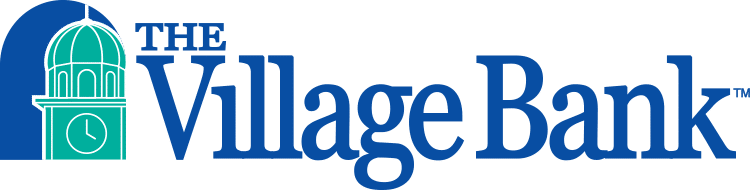Frequently Asked Questions
Online & Mobile Banking
We have compiled some of the most frequently asked questions, and answers, to make banking with The Village Bank easier and more convenient than ever. Check back as we will be updating these pages on a regular basis.
Q. Where do I go to sign up for Village Online Banking?
A. Click here to sign up for Village Online Banking and follow the instructions to set up your account.
Q. Why am I asked to set up three security questions?
A. This is a one-time setup process to establish your security credentials for Village Online Banking. The security questions are used if you are trying to access your accounts from a computer that is not recognized.
Q. I forgot my username/password for Village Online Banking. How can they be recovered?
A. If you remember your username, you can reset your password by clicking on the “Forgot Your Password?” link on the login page. If you do not remember your username, for security purposes, we ask that you come into a branch with identification so we can look it up for you.
Q. Under transactions I see a “pending” transaction, but it does not provide me with the balance. Why?
A. A pending transaction is a transaction you did today but has not arrived at the bank to clear your account yet. This can take up to one business day before it clears and show a balance.
Q. Why do I see two balances on my account? One says current balance and the other says available balance.
A. Your current balance is the actual balance in your account. The available balance is the current balance plus any credit you have available from your Village Reserve Account (if you have one) less funds not yet available for withdrawal; such as newly deposited checks, checks drawn on other banks cashed against your account with us, and purchases made with your debit card that have not yet posted to your account.
Q. Is Bill Pay free?
A. Bill Payment is free for all of our personal checking accounts.
Q. How do I move funds to an account at another bank?
A. You can send funds two different ways through Bill Pay. You can set up a payee in Bill Pay and make a scheduled payment that will generally be sent via check. You also can set up external transfers within Online Banking to transfer funds to or from your account at another financial institution.
Q. How much history does Bill Pay hold?
A. Bill Pay stores an 18-month rolling history of payments and E-bills information.
Q. Why is there a Bill Pay Fee when I try to pay a bill on today’s date?
A. There are expedited delivery options for those people who need to pay their bill same day, to avoid being charged a late fee. If the company you are trying to pay offers same-day payment for a fee, you will see the fee. In order to not be charged fees, simply choose a date 1-2 days later.
Q. What are eBills?
A. Instead of having a paper bill mailed to your address, the biller will send an electronic bill directly to your Bill Pay. Once the eBill is received, an email will be sent to you informing you the bill is now available. You also can set bill reminders and auto payments. Click the “Reminders”, “AutoPay” and “Bills” links next to each payee to set up these services.
Q. What are eStatements?
A. eStatements is a service that allows our customers to receive their monthly bank statement online rather than by regular mail.
Q. Who can take advantage of eStatements?
A. Village Bank customers who have an active Village Bank deposit account, an email address and Village Online Banking can sign up to view eStatements.
Q. How do I sign up for eStatements?
A. To sign up for eStatements, you must first sign up for Village Online Banking or eBusiness Online Banking. Once you have logged into either Village Online Banking or eBusiness Online Banking, you can click the “eStatement” option under the “Accounts” tab and follow the prompts.
Q. Is it necessary to have Village Online Banking in order to receive eStatements?
A. Yes, eStatements are integrated with Village Online Banking.
Q. Are there any special technical requirements?
A. eStatements are produced in a PDF format. In addition to having internet access, you will need to have Adobe Acrobat Reader, which is available to download free of charge.
Q. Can I have all of my deposit account statements delivered via eStatements?
A. Yes, you can register all of your deposit accounts for eStatements.
Q. Can I get my Loan Bill sent via eStatements?
A. Yes, simply log into Village Online Banking and select eStatements to enroll.
Q. How do I know when my new statement is ready each month?
A. Every month, the eStatements service sends an email to subscribers notifying you that your newest statement is ready to be viewed. Note: This is just a notification that the eStatement is ready to be viewed online. No personal information is sent in this notification. To ensure delivery of this notification, please whitelist the Village-Bank domain within your email system. If you are using a spam blocker with your email program, be sure to add the Bank’s email address to your friends or whitelist to ensure delivery.
Q. What is the fee for eStatements enrollment?
A. The Village Bank’s eStatement service is free.
Q. Who do I contact if I have any questions regarding eStatements?
A. If you have any questions regarding eStatements, call our Customer Care Center at (617) 969-4300.
Q. Does The Village Bank have an app?
A. Yes. The Village Bank App is available for your iPhone® or AndroidTM devices. You can download them on the App Store® or Google PlayTM.
Q. Does The Village Bank have an iPad® app?
A. The Village Bank app has a responsive design, therefore the app can be used on both your smartphone or tablet/iPad.
App Store, iPhone and iPad are registered trademarks of Apple Inc.
Google Play and Android are trademarks of Google LLC.
Q. What is Mobile Deposit?
A. Mobile Deposit lets you use your mobile device to deposit checks remotely at your convenience.
Q. Does The Village Bank offer Mobile Deposit?
A. Yes. Mobile Deposit is available within The Village Bank app, which is available for your iPhone®, iPad® and AndroidTM devices. You can download the app by visiting the App Store® (iOS) or Google PlayTM. Simply log into the app and click on the “Deposit a Check” tab.
Q. What types of checks can I deposit through Mobile Deposit?
A. We will accept checks made payable to you, drawn on a U.S. bank. We will not accept checks made payable to others, traveller’s cheques, returned checks, treasurer’s checks, money orders, foreign checks, substitute checks, altered checks, postdated and stale dated checks (more than 6 months old).
Q. How do I endorse the back of the check?
A. When endorsing as an individual, please sign the back of the check, write your account number, and write, “For TVB Mobile Deposit Only.” When endorsing as a business, use an official company stamp or write the name of your business, write your account number (if it does not appear on the company stamp), and write, “For TVB Mobile Deposit Only.”
Q. What do I do with the physical check once it has been accepted by the Bank?
A. Please retain the physical check for 30 days. After 30 days, please shred/destroy the check.
Q. What is the limit for Mobile Deposit?
A. You may deposit up to $5,000 worth of checks each business day.
Q. I regularly deposit checks that are larger than the daily limit. Is it possible to have my limit raised?
A. Yes. Call our Customer Care Center at (617) 969-4300 or send a secure message within Village Online Banking. Limit changes are reviewed on a case-by-case basis.
Q. How do I check the status of my deposit?
A. Within the Village Bank App, click on “Deposit a Check,” then choose “View Deposit History.” Select the deposit you wish to inquire about to view the status of the deposit.
Q. What if I do not want Mobile Deposit?
A. To deactivate Mobile Deposit, contact our Customer Care Center at (617) 969-4300 or send a secure message within Village Online Banking and we will turn the functionality off for you. If you would like to have access to Mobile Deposit in the future, contact us and we will return the functionality to you.
App Store, iPhone and iPad are registered trademarks of Apple Inc.
Google Play and Android are trademarks of Google LLC.